XTSee
Working with graphics within QuarkXPress becomes by those eleven functions much easier
XTSee is your key to working with graphics within QuarkXPress. With this XTension, you can catalog your graphics or label the graphics already in your publication. There's even a floating palette that displays information all about the currently selected graphic. Eleven handy graphic-related tools in one easy-to-use package will help you work smarter with pictures.
Assassin:
The Assassin utility speeds removal of imported graphics in your documents. You set the criteria of the graphics to be removed and Assassin quickly deletes the graphics from the current document. You can even remove all of the graphics from an entire folder of documents for quick elimination of FPO graphics from your documents.
Nametag:
When you need a hard copy of your QuarkXPress document that identifies all of the imported graphics, Nametag is there to help. The Nametag utility adds one text box to your document for each graphic box. The new text boxes are automatically filled with the file name of the graphic they correspond to on the page, serving as a guide to which graphic is which. The labels are completely printable for easy reference.
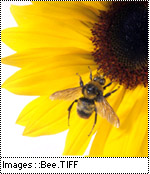
Test Prints:
This utility quickly creates a QuarkXPress document displaying the graphics in a user-specified folder. An easy way to create graphic proofs for clients, all you have to do is tell it what folder of graphics to include and XTSee does the rest.
Individual Picture Greeking:
A utility that allows you to greek (gray out) a single picture while leaving others ungreeked. If one large graphic in your document is slowing screen redraw, greek only that picture while leaving the others visible with this utility.
AutoLib:
The QuarkXPress library feature is very convenient for adding graphics to your documents, but setting up a library full of graphics can be very time-consuming. AutoLib automates this task, quickly creating a new library from a folder of graphics. The utility creates the library, inserts the graphics from the selected folder into the new library, labels each library entry according to the graphic's original file name, then saves the library when it's done. Creating libraries was never so easy!
Scale Box to Picture:
QuarkXPress allows you to scale a graphic to fill its box, but this utility quickly resizes a graphic box to fit the picture it contains.
Proportion Wheel:
If you still have to stop work and pull out your proportion wheel to figure graphic scaling sizes, this utility is for you. It provides a proportion wheel function within QuarkXPress so that you can quickly figure out scaling percentages without ever leaving the QuarkXPress environment.
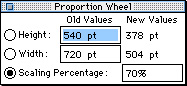
Expose:
Mit dieser Funktion können Sie sich schnell und einfach einen Grafik-Katalog (Übersicht) aus allen Grafiken eines gewählten Ordners in Form eines QuarkXPress-Dokumentes erstellen. Dafür wird eine QuarkXPress-Musterseite definiert, und über die XTension-Einstellungen wird vorgegeben, welche Informationen in Textfeldern erscheinen sollen. z.B. voller Pfadname, letztes Änderungsdatum, Dateityp und -größe, Schriften die in den EPS-Grafiken enthalten sind etc. Außerdem kann vorgegeben werden, ob die Bilder automatisch in die Bildrahmen eingepaßt werden sollen.
TIFF Import Preferences:
Die Bildschirmauflösung der importierten Tiff-Dateien läßt sich mit dieser Funktion einstellen.
Picture Daemon:
If you've ever had to leave QuarkXPress to search for a graphic file because you can'remember which folder it'stored in, you'be glad for the Picture Daemon utility. Picture Daemon searches for and imports graphics by name and type. You tell Picture Daemon you are looking for a TIFF file with the word "border" in the file name, and the utility will list all of the graphics meeting those criteria that are found on the currently mounted volumes. You can preview the graphics and when you find the right one, just click the mouse button to import the graphic into your document, all without ever leaving QuarkXPress.
Picture Information Palette:
This floating palette reports the file name, import date, graphic type, status and file size of the currently selected graphic. For TIFF files, the palette also includes information about the TIFF such as length, width, resolution, compression type and other information embedded in the TIFF file.







